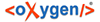
| Installation | |
You can install Syncro SVN Client on Mac OS X using one of the following methods:
System requirements for a Mac OS X install:
Mac OS X version 10.5 64-bit or later
Syncro SVN Client requires Java to run. OS X includes Java by default or it will install it on the first attempt to run a Java application.
Syncro SVN Client supports only official and stable Java Virtual Machines with the version number 1.6.0 or later (the recommended version is 1.6.0 from Apple). Syncro SVN Client may work with JVM implementations from other vendors, but there is no guarantee that other implementations will work with future Syncro SVN Client updates and releases.
Syncro SVN Client uses the following rules to determine which installed version of Java to use:
If you run Syncro SVN Client using the syncroSVNClient.sh script, you can change the version of Java used by editing to script file. Go to the Java command at the end of the script file and specify the full path to the Java executable of the desired JVM version, for example:
/System/Library/Frameworks/JavaVM.framework/Versions/1.6.0/Home/bin/java "-Xdock:name= ...