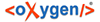This is the case when you have made one or more changes to a branch and you want to
duplicate them in a different branch. For example, we know that a problem has been fixed by
committing revisions
17,
20, and
25 on
branch
B1. These changes are also needed in branch
B2. Thus,
in order to merge them, we need a working copy of the
B2 branch.
To merge
revisions from a different branch, follow these steps:
If the merge is completed successfully, all the changes corresponding
to the selected revisions should be merged in your working copy.
It is recommended to look at the results of the merge, in the
working copy, to review the changes and see if it meets your expectations. Since merging can
sometimes be complicated,
you may need to resolve conflicts after making major changes.
Note: The merge result is only in your local working copy
and needs to be committed to the repository for it to be available to
others.