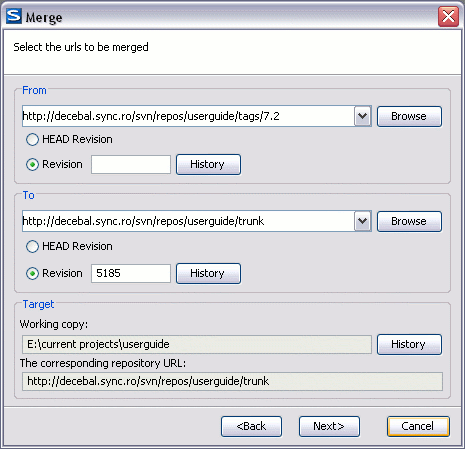© 2010 syncRO soft ltd.
This is a general case of the reintegrate method. You can consider the following example: calculate the changes necessary to get (from) the HEAD revision of the trunk (to) the HEAD revision of the branch, and apply those changes to my working copy (of the trunk). The result is that trunk will be identical with the branch.
If the server does not support merge-tracking then this is the only way to merge a branch back to trunk.
By default the start URL will be the URL of the selected file in the working copy. You can browse the repository and select a start URL and then choose a revision.
If you are using this method to merge a feature branch back to trunk, you need to start the merge wizard from within a working copy of trunk. In the "From" field enter the full folder URL of the trunk. This may sound wrong, but remember that the trunk is the start point to which you want to add the branch changes. In the "To" field enter the full folder URL of the feature branch.
In both the From Revision field and the To Revision field, enter the last revision number at which the two trees were synchronized. If you are sure no-one else is making commits you can use the HEAD revision in both cases. If there is a chance that someone else may have made a commit since that synchronization, use the specific revision number to avoid losing more recent commits.
The target panel of the dialog reminds you the location of the target resource from the working copy where the merge result will be saved and its corresponding repository URL.
© 2010 syncRO soft ltd.