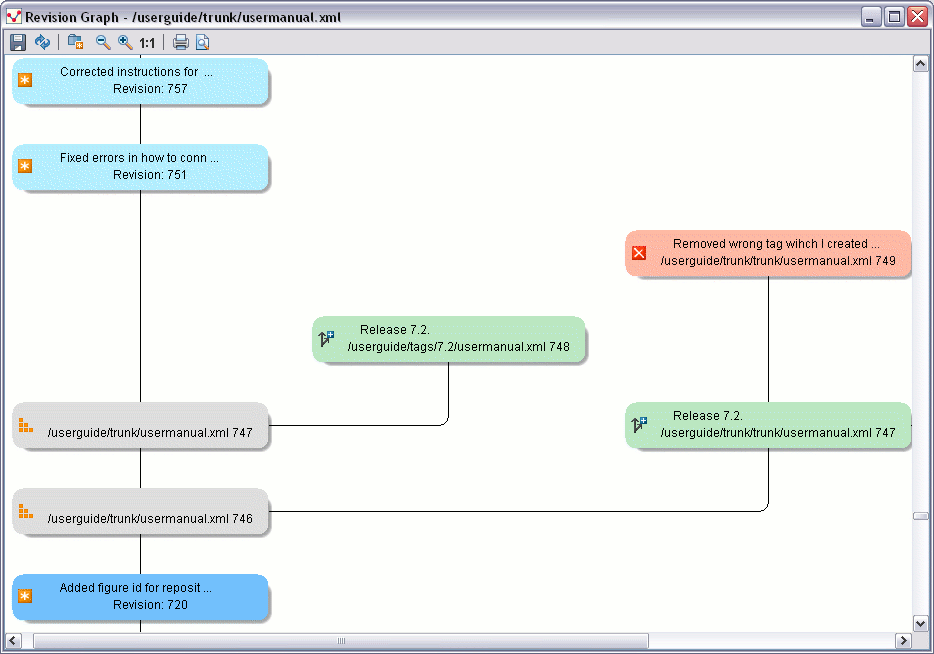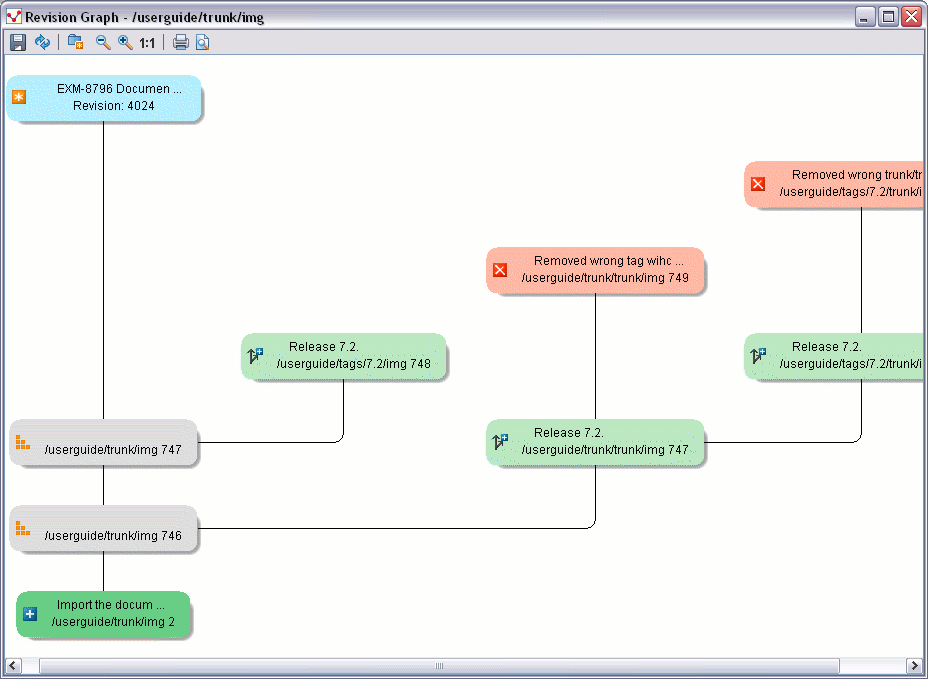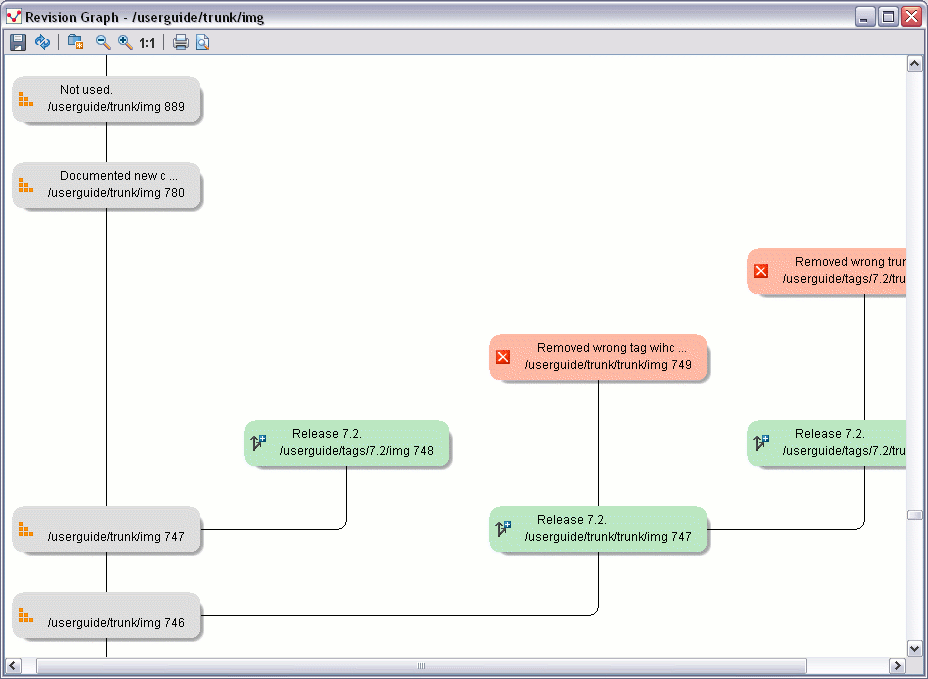The history of a SVN resource can be watched on a graphical representation of all the revisions of that resource together with the tags in which the resource was included. The graphical representation is identical to a tree structure and is easy to view.
The graphical representation of a resource history is invoked with the action available on the right click menu of a SVN resource in the Working Copy view and the Repository view.
In every node of the revision graph an icon and the background color represent the type of operation that created the revision represented in that node. Also the commit message associated with that revision, the repository path and the revision number are contained in the node. The tooltip displayed when the mouse pointer hovers over a node specifies the URL of the resource, the SVN user who created the revision of that node, the revision number, the date of creation, the commit message, the modification type and the affected paths.
The types of nodes used in the graph are:
- added resource
the icon for a new resource added to the repository ( ) and green background
- copied resource
the icon for a resource copied to other location, for example when a SVN tag is created ( ) and green background
- modified resource
the icon for a modified resource ( ) and blue background
- deleted resource
the icon for a resource deleted from the repository ( ) and red background
- replaced resource
the icon for a resource removed and replaced with another one on the repository ( ) and orange background
- indirect resource
the icon for a revision from where the resource was copied or an indirectly modified resource, that is a directory in which a resource was modified ( ) and grey background; the Modification type field of the tooltip specifies how that revision was obtained in the history of the resource
A directory resource is represented with two types of graphs:
- simplified graph
lists only the changes applied directly to the directory
- complete graph
lists also the indirect changes of the directory resource, that is the changes applied to the resources contained in the directory
The Revision graph dialog toolbar contains the following actions:
Save the graphical representation as image. For a large revision graph you have to set more memory in the startup script. The default memory size is not enough when there are more than 100 revisions that are included in teh graph.
Switch between simplified and complete graph.
Zoom In the graph.
Zoom Out the graph. When the font has the minimum size (zoom out to last level) the text content is not displayed in nodes anymore, only the icon is displayed and the distances between graph nodes are smaller so that the graph has a more compact representation.
Reset the scale of the graphical representation.
Print the graphical representation.
Print preview for the graphical representation.
The right click menu of a node of the graph contains the following actions:
available only for files, opens the selected revision in the editor panel.
available only for files, opens the selected revision in the editor panel.
available only for files, compares the selected revision with the HEAD revision and displays the result in the diff panel.
available for both files and directories, displays the history of the resource in the History view.
available only for directories, checks out the selected revision of the directory.
When two nodes are selected in the revision graph of a file the right click menu of this selection contains only one item: Compare for comparing the two revisions corresponding to the selected nodes. If the resource for which the revision graph was built is a folder then the right click menu displayed for a two nodes selection also contains the item Compare but it computes the differences between the two selected revisions as a set of directory changes. The result is displayed in the Directory Change Set view in the same way as for the compare action invoked from the History view on two revisions of a folder.
![[Warning]](img/warning.gif) | Warning |
|---|---|
Generating the revision graph of a resource with many revisions may be a slow operation. You should enable caching for revision graph actions so that future actions on the same repository will not request the same data again from the SVN server which will finish faster. |